Now that you know the tool through the previous post, follow us and learn step-by-step how to use it.
Teams with integrated Word, Power Point, Excel and Skype, all included in Office 365. It is still possible to connect other applications for free, as long as they comply with the tool’s privacy policy.
You can access Teams via application and web, according to your needs.
For the app:
open the portal.office.com, login with your office 365 license email and click “install office.” So, you download Teams and other office applications, then just start using.


On the web:
just login https://teams.microsoft.com/ and login with your email with office 365 license.


On first access, add a name and photo for your user and start using


Chat and create teams
Upon joining Teams, a main team named “General” is automatically created. The three-dot icon gives access to the menu, where there is a list of options. Among them, select “add channel” to create a chat aimed at a specific project or group.


Chat with your team through the “General” channel or the specific channels you prefer
Use “General” chat or specific channel chat to chat with all channel members at the same time. The tool allows you to create formatted text and supports attachments, emojis, GIFs, and stickers. These features can be accessed from the bottom bar below the text box.


video and audio calls
Click on the camera to start a group video call.


Create and share files
Go to the “Files” tab to upload (upload) or create an online document using Word Online, Excel Online or PowerPoint Online.


Integrate apps into your Teams
Microsoft Teams has several external app integrations. Click the “plus” sign on a channel to open the app grid.
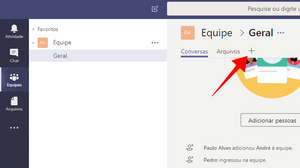

Select an app to integrate with Teams and make your daily life easier.
More information? Enter in contact with us and we’ll be happy to help. Count on Office 365 and Leef to make your daily life easier.

